"insufficient storage available"
I fixed my problem by following procedure.
- Open "Lucky Patcher" application
- Press Options key
- Select "Troubleshooting"
- Now Select "Remove fixes and backups (insufficient storage available)"
- Close Lucky Patcher.



These are the manual settings for cellular networks mms settings for Pakistan. These settings has been tested on iPhone 3G version 3.0 but should work on anyother mobile / cell phone too.
Note: Please remember to restart your iphone after entering the mms settings to make them work. Also, if you are activating mms on your sim for first time, you probably need to call on the service center to get it activated first.
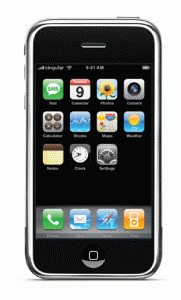
Warid Pakistan MMS Settings (for iphone and other cell phones)
APN: mms.warid
Username:
Password:
(Username and password are blank for warid Pakistan mms settings)
MMSC: 10.4.0.132/servlets/mms
MMSC Proxy: 10.4.2.1:8080
MMS Max Message Size:
MMS UA Prof URL:
(mms max message size and mms ua prof url are blank for warid Pakistan mms settings)
Ufone Pakistan MMS Settings (for iphone and other cell phones)
APN: ufone.mms
Username:
Password:
(Username and password are blank for ufone Pakistan mms settings)
MMSC: http://www.ufone.com
MMSC Proxy: 172.16.13.27:8080
MMS Max Message Size:
MMS UA Prof URL:
(mms max message size and mms ua prof url are blank for ufone Pakistan mms settings)
Mobilink GSM Pakistan MMS Settings (for iphone and other cell phones)
APN: mms.mobilinkworld.com
Username: mobilink
Password: mobilink
MMSC: http://mms
MMSC Proxy: 172.25.20.12:8080
MMS Max Message Size:
MMS UA Prof URL:
(mms max message size and mms ua prof url are blank for Mobilink Gsm Pakistan mms settings)
Telenor Pakistan MMS Settings (for iphone and other cell phones)
APN: mms
Username: Telenor
Password: Telenor
(T is capital for Telenor in username and password for Telenor Pakistan mms settings)
MMSC: http://mmstelenor
MMSC Proxy: 172.18.19.11:8080
MMS Max Message Size:
MMS UA Prof URL:
(mms max message size and mms ua prof url are blank for Telenor Pakistan mms settings)
Zong Pakistan MMS Settings (for iphone and other cell phones)
[Thanks to Mr. Khurram Khan for providing correct mmsc proxy for zong mms settings on for iphone in Pakistan.]
APN: zongmms
Username:
Password:
(Username and password are blank for Zong Pakistan mms settings)
MMSC: 10.81.6.11:8080
MMSC Proxy: 10.81.6.33:8000
MMS Max Message Size:
MMS UA Prof URL:
(mms max message size and mms ua prof url are blank for Zong Pakistan mms settings)
![]() bell_175.mp3 (48.13 KB - downloaded 200 times.)
bell_175.mp3 (48.13 KB - downloaded 200 times.)
![]() carol_of_bells_213.mp3 (314.25 KB - downloaded 424 times.)
carol_of_bells_213.mp3 (314.25 KB - downloaded 424 times.)![]() cute_bells_177.mp3 (257.11 KB - downloaded 367 times.)
cute_bells_177.mp3 (257.11 KB - downloaded 367 times.)![]() jingle_bells_433.mp3 (455.07 KB - downloaded 351 times.)
jingle_bells_433.mp3 (455.07 KB - downloaded 351 times.)![]() lullaby_bells_508.mp3 (316.7 KB - downloaded 334 times.)
lullaby_bells_508.mp3 (316.7 KB - downloaded 334 times.)![]() magical_bells_260.mp3 (447.31 KB - downloaded 373 times.)
magical_bells_260.mp3 (447.31 KB - downloaded 373 times.)
![]() vertu_bells_187.mp3 (249.35 KB - downloaded 293 times.)
vertu_bells_187.mp3 (249.35 KB - downloaded 293 times.)![]() touching_titanic_588.mp3 (444.46 KB - downloaded 371 times.)
touching_titanic_588.mp3 (444.46 KB - downloaded 371 times.)![]() sweet_msg_tune_973.mp3 (65.68 KB - downloaded 333 times.)
sweet_msg_tune_973.mp3 (65.68 KB - downloaded 333 times.)![]() spherical_bells_564.mp3 (449.76 KB - downloaded 299 times.)
spherical_bells_564.mp3 (449.76 KB - downloaded 299 times.)![]() sonyericsson_bells_201.mp3 (82.41 KB - downloaded 306 times.)
sonyericsson_bells_201.mp3 (82.41 KB - downloaded 306 times.)
NOKIA BOOKLET 3G
Finally Nokia also launched their small laptop for those people who always mobile and want to get connectivity everywhere. So far Nokia was dominating the world of mobile but as the demand of mobile broadband increasing at fast pace they now launching their mini laptop as well.
Name of this device is Nokia Booklet 3G.
Nokia-Laptop-7
Specification of Nokia Laptop -
12 Hours Battery Usage Life
3G Broadband
WiFi
A-GPS
10.1 inch screen with high definition resolution
1.25 Kg in weight
Thickness 19.9 mm
Operating System Supported by Microsoft Windows (can be latest version of windows 7)
Ovi Services from Nokia
No VPN required to access your email
Nokia Music Library will provide millions of songs
So now you can have whole day mobility.
![]() nokia_ramadan_208.mp3 (455.96 KB - downloaded 609 times.)
nokia_ramadan_208.mp3 (455.96 KB - downloaded 609 times.)![]() ramadan_tajala_262.mp3 (325.76 KB - downloaded 431 times.)
ramadan_tajala_262.mp3 (325.76 KB - downloaded 431 times.)![]() ramzan_165.mp3 (419.63 KB - downloaded 404 times.)
ramzan_165.mp3 (419.63 KB - downloaded 404 times.)![]() ramzan_mubarak_134.mp3 (312.7 KB - downloaded 470 times.)
ramzan_mubarak_134.mp3 (312.7 KB - downloaded 470 times.)
![]() calm_0_323.mp3 (458.82 KB - downloaded 232 times.)
calm_0_323.mp3 (458.82 KB - downloaded 232 times.)![]() calm_edited_219.mp3 (725.61 KB - downloaded 206 times.)
calm_edited_219.mp3 (725.61 KB - downloaded 206 times.)![]() calmfull_592.mp3 (458.82 KB - downloaded 207 times.)
calmfull_592.mp3 (458.82 KB - downloaded 207 times.)
Read, Search and Listen the 99 names of Allah (أسماء الله الحسنى - Asma’ Allah al-Husná) in English and Arabic in your Mobile Phone Now. Meaning of every name of Allah with a reference of each name in Quran. Full and fast Search in the names and Meanings.
Compatible Mobile Phones: All the Java enabled mobile phones (Nokia, Motorola, Sony, Samsung etc)
Installation:
- Unzip the ZIP file. Use WinZip (http://www.winzip.com) to unzip the file.
- Ensure you have a Data-Cable or Bluetooth or Infra-red (along with its software) for transferring the file from your PC to your Mobile
- Transfer the .JAR file from the directory on your PC to your Mobile. For this step, you will need a data cable that came with your phone, a cradle or bluetooth. Please consult your phone's manual for further details on how to transfer files from your PC to your mobile. Once the file has been transferred to your mobile (you can transfer it to a storage card or main memory), open the transferred file from your mobile to begin installation.
Download from Server 1 (Recomended)
(hosted by Download.com)
Mobile Athan software is used to get the accurate prayer times, Qiblah direction and hear automatic Athan (Azan) on every prayer time on your Mobile Phone like Nokia, Sony Erricson, Motorolla, LG, Samsung and lot of other mobile brands.
Mobile Phone Requirements:
- Java Enabled Mobile Phone
- MIDP 2.0
- CLDC 1.1
- List of Supported Mobile Phones
Installation: After downloading the Athan.zip, please unzip it and you will get Read_Me.txt file having the detail of installation.
GPRS Download: You can also use GPRS to download the Mobile Athan software directly in your Cell phone. Type the following url in your Cell phone web browser: http://wap.islamicfinder.org
Series 60 application that play azan (athan) 5 times a day automatically. Support all Nokia S60 3rd / 5th edition devices. Shows all prayer times in mail view. Shows current location, time and next prayer time in red color. Shows each time a name of Allah in both arabic and in English. Have configurable settings according to your faith such as. -Calculation method (Muslim world leage, Egyptian Survey etc) -Keep off time (office time etc) -Volume (1 to 10) -Day light savings (yes or no) -Day light saving date information -Additional correction if you need -Aser ration(Shafi or Hanafi) -Application hiding option 400 cities longitude and latitude information. Possibilities of having your own location if it is not in the list. Delete option if the city information you may not want to keep. Shows Kaba Sharif direction from your location exactly with arrow and angle from East or West . You can find direction exactly by using GPS enabled S60 phones. You locate the Kaba Sharif direction exactly by using this application
This application can be used to find direction near you.
For updated version visit www.hemelix.com and report feature request.
Main view of Azan 
Shows your location and current time.
Shows 5 prayer times and with red color, next prayer time.
Each time shows a name of Allah and it's English meaning.
Settings view of Azan 
Shows all kinds of settings that are needed according to your faith.
Lists of selectable countries 
Shows around 400 cities in different countries
You can add or delete a city from the list
How to add new location and its longitude and latitude.
Get your lonitude and latitude from http://www.islamicfinder.org/
Insert your country name space and then your location and then longitude and latitude.
This location will be your current location and previous one will be deselected. If you insert new location then you need to calibrate for reference path. 
Shows Kaba Sharif direction and a reference direction that you have used to find a direction
Shows a reference direction is in red line arrow, this is a line that you have walked.
Angle between your reference line and KabaSharif direction is printed on the screen also.
Place your mobile phone in such a way that red line is parallel to the reference line you walked. Now the KabaSharif direction is exactly shows in which direction you should pray.
Kaba Sharif is in the black line arrow
Text describes the different angles
More about Azan
![]()
Download to PC: ![]()
Download azan_s60_3rd_5th.sis Size: 833.29 Kb
![]()
Download via Wap:
Open m.GetJar.com with your mobile -> Quick Download -> enter Quick Download Code 61370
Azan (Athan) Times For Worldwide Prayer Times For Mobile Phones (Cell Phones, Symbian, UIQ, Windows Mobile, Pocket PC, Blackberry). 100% FREE with Full features. Download lot of Islamic Softwares FREE at SearchTruth .com website now.
Azan Times for worldwide Prayer Times for Mobile Phone (Cell Phones, Symbian, UIQ, Windows Mobile, Pocket PC, Blackberry, Nokia, Sony Erricson, Motorolla, Samsung, HTC, Imate and many many more phone models) is used to listen Azan (Athan, Adhan) automatically on every prayer time (Nazam, Salat, Salaat) five times a day on the mobile phone. The most popular Prayer Times software with Athan (Azan) for mobile phones available FREE. Forward to your all the friends and family and participate with us to spread the prayer times FREE to Muslims all over the world. My Allah reward you to spread the prayer times around the globe with www.SearchTruth.com website.
If you are software developer and want to contribute in the development then please contact us at www.SearchTruth.com
If have a Windows Mobile and it does not play the amr audio Azan file then you have to download the Azan.jar file wav audio files from the following link:
Azan Times for Worldwide Prayers For Mobile Phones 



![]()
Download to PC: ![]()
JAD file (Azan.jad)
JAR file (Azan.jar) Size: 826.74 Kb
![]()
Download via Wap:
Open m.GetJar.com with your mobile -> Quick Download -> enter Quick Download Code 20129
Please also check lot of Islamic Softwares FREE at: http://www.searchtruth.com/alldownloads.php